用JavaScript编写一个单页网站(Single Page Applications).
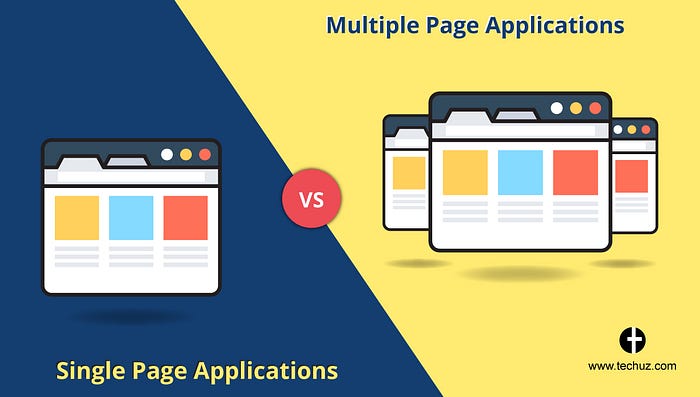
Getting Start
You must store all work on the assignment as you complete it in a repository.
Don’t panic this is easy to do and will ensure you have a complete backup of all work on your assignment and can return to its state at any stage.
And hopefully assignment 1 has left you familiar for git.
It will also allow your tutor to check you are progressing on the assignment as they can access your gitlab repository You need to add your CSE ssh key to your gitlab account. Here is how you do that:
- First print your CSE ssh key. If you have one, this command should should work.
# cat ~/.ssh/id_rsa.pub
ssh-rsa AAAAB3NzaC1yc2EAAAABIwAAAQEAyNSzIDylSPAAGLzUXdw359UhO+tlN6wWprSBc9gu6t3IQ1rvHhPoD6wcRXnonY6ytb00GpS4XRFuhCghx2JNVkXFykJYt3XNr1xkPItMmXr/DRIYrtxTs5sn9el3hHZIgELY8jJZpgIo303kgnF0MsB7XpqCzg7Iv6JGkv7aEoYC/MNr07hXE8iQjYIHDMdO9HxGI80GyMqb1hF+RSpQTNvXQvH56juu9VXt5OwJjOqSVa4SfsEICqdn+3k9w8Z4EaD93Eeog3hz0RoTrme8h/sJenXydJ0w9ZOs0By4fjqKFYPsYEs1K6SHma+kPByZM9COgKHZwOZHH1m24HOITQ== z5555555@williams
- If you couldn’t print an ssh key with the above command, you need to generate a new ssh key. You can do it like this (just hit return for each question).
$ ssh-keygen
Generating public/private rsa key pair.
Enter file in which to save the key (/import/kamen/3/z5555555/.ssh/id\_rsa):
Created directory '/import/kamen/3/z5555555/.ssh'.
Enter passphrase (empty for no passphrase):
Enter same passphrase again:
Your identification has been saved in /import/kamen/3/z5555555/.ssh/id\_rsa.
Your public key has been saved in /import/kamen/3/z5555555/.ssh/id\_rsa.pub.
The key fingerprint is: b8:02:31:8b:bf:f5:56:fa:b0:1c:36:89:ad:e1:cb:ad z5555555@williams
The key's randomart image is:
...
- Now add your ssh key to gitlab:
- In the field labelled Username enter your zid (e.g. z5555555)
- In the field labelled Password enter your zpass
- Click on Sign in
- Cut-and-paste your ssh-key (the entire 200+ character line printed by cat ~/.ssh/id_rsa.pub) into the “Key” field. Don’t cut-and paste z5555555’s ssh key above - cut-and-paste your ssh-key!
- At this point, your screen should look something like this.
- Click the green Add key button
A repository has been created for your assignment.
You need to add your CSE ssh key.
After you have done that create a git repository for the assignment in your CSE account.
These commands will create a copy of the gitlab repository in your CSE account.
Make sure you replace 5555555 below by your student number!
Getting Started - Cloning the Assignment Repo
You should first clone your repository for this assignment.
If the git clone above fails - redo the instructions above for adding your ssh key to gitlab.
And if that fail try with a https url instead (again replacing 5555555 with your zid)
Updating The Supplied Files
Run this command to make sure you have the latest version of the supplied files.
Pushing Your work
Every time you complete some work on the assignment you should commit to your git rep and push this to gitlab, for example:
$ vi frontend/src/main.js
$ git commit -a -m 'bugs in subset 0 fixed'
$ git push
....
$ vi frontend/src/my.js
$ git add frontend/src/my.js
$ git commit -a -m 'initial version of subset 1'
$ git push
Seddit - Introduction
JavaScript is used increasingly to provide a native-like application experience in the web. One major avenue of this has been in the use of Single Page Applications or SPAs. SPAs are generated, rendered, and updated using JavaScript. Because SPAs don’t require a user to navigate away from a page to do anything, they retain a degree of user and application state.
There are millions of websites that utilise SPAs in part of, or all of their web applications.
The assignment intends to teach students to build a simple SPA which can fetch dynamic data from a HTTP/S API. Your task will be to provide an implemention of a SPA that can provide a number of key features.
Some of the skills/concepts this assignment aims to test (and build upon):
- Simple event handling (buttons)
- Advanced Mouse Events (Swipe)
- Fetching data from an API
- Infinite scroll
- CSS Animations
- Web Workers / Service Workers
- Push Notifications (Polling)
- Offline Support
- Routing (URL fragment based routing)
API
The backend server will be where you’ll be getting your data. Don’t touch the code in the backend; although we’ve provided the source, it’s meant to be a black box. Final testing will be done with our own backend so don’t assume any single piece of data will be there. Use the instructions provided in the backend/README.md to get it started.
For the full docs on the API, start the backend server and navigate to the root (very likely to be localhost:5000, the exact url will be printed when you run the backend, see backend/README.md for more info). You’ll see all the endpoints, descriptions and expected responses.
A Working Product
Your application should be compatible with ‘modern’ Chrome, Safari, and Mozilla browsers. We will assume your browser has JavaScript enabled, and supports ES6 syntax.
Writing HTML - Restrictions
You are not permitted to edit the HTML provided in frontend/index.html except you may change the <head></head> section to add your own styles and scripts.
You are not permitted to add HTML files.
You must create the HTML entirely via your JavaScript scripts. Your task is to manipulate and control your application entirely dynamically!
Also please use .innerHTML sparingly. Using .innerHTML amounts to the same thing as hardcoding your HTML. You’ll be penalised if you rely on this method. Ask in the forum if you require more information.
You are not permitted to use Javascript written by other people.
You are not permitted to use NPM to install packages.
You are not permitted to use frameworks (React, Angular, Vue …)
You are permitted to use small snippets of general purpose code from external sources such as Stack Overflow with proper attribution.
Getting Started
Clone the repository provided. It has a whole bunch of code, documentation, and a whole working server you’ll need for developing your frontend applicaiton.
Please read the relevant docs for setup in the folders /backend and /frontend of the provided repository. Each folder outlines basic steps to get started. There are also some comments provided in the frontend source code.
Milestones
Level 0 focuses on the basic user interface and interaction with of the site. There is no need to implement any integration with the backend for this level. When demonstrating the functionality included in level 0, you are not required to prevent access to login-protected pages - all pages may be accessible by changing the URL.
Level 0
Login
1 | <!-- |
The site presents a login form where a user can present their credentials. Since we do not need to interact with the backend for level 0, all attempts to log in would fail. Thus, you should allow the site to inform the user that authentication has failed.
Registration
1 | <!-- |
An option to register for “Seddit” should be presented on the home page. This option will allow the user to create an account by entering a set of credentials (username and password) which they can then use to sign up to “Seddit”. Again, since we are not required to interact with the backend for level 0, all attempts to create a new account will fail. You must perform basic input validation (think about the format of the user input you may receive) and handle cases where the input credentials should be rejected in the case of user error or (eventual) server rejection due to conflicting credential details.
Feed Interface
1 | <!-- |
The application should present a “feed” of user content on the home page derived from the sample feed.json provided. The posts should be displayed in reverse chronological order (most recent posts first). You can hardcode how this works for this milestone.
Although this is not a graphic design exercise you should produce pages with a common and somewhat distinctive look-and-feel. You may find CSS useful for this.1
2
3
4
5
6<!--
Each 'post' _must_
have the following data attribute.
This is important for autotests.
-->
<li data-id-post>...</li>
Each post must include: 1. who the post was made by (must include data-id-author) 2. when it was posted 3. The image itself, if there is one present 4. How many upvotes it has (or none) (must include data-id-upvotes) 5. The post title (must include data-id-title) 6. The post description text 7. How many comments the post has 8. What suseddit this was posted to i,e /s/meme
While completing these tasks for level 0, consider the future inclusion of HTTP requests when designing your code - this will be helpful for future levels.
Level 1
Level 1 focuses on fetching data from the API.
Login The login form now communicates with the backend (POST /login) after input validation to verify whether the provided credentials are valid for an existing user. Once the user has logged in, they should see their own news feed (the home page).
NB. This is slightly different to what they will see as a non-logged in user. A non-logged in user should still see posts from GET /post/public.
Registration The option to register for “Seddit” (implemented in level 0) should now accept a set of credentials (a username / password pair). This user information is then POSTed to the backend to create the user in the database (POST /signup).
Feed Interface The content shown in the user’s feed is sourced from the backend (GET /user/feed). Contrary to the existing popular system which “Seddit” is based off, there is only one location where all posts are to appear at this level of functionality. In the actual system called reddit posts are organised into similar groups called “sub-reddits” so all posts about plants are grouped under r/plants allowing plant lovers to only see those posts. seddit copies this by letting users specify the subseddit of a post when creating it so people can make posts under s/plants but the feed we are asking you to implement aggregates all posts regardless of which subseddit they were posted to.
In level 4 you will implement multiple subseddits where posts are organised into groups much like reddit.
Level 2
Level 2 focuses on a richer UX and will require some further backend interaction.
Show Upvotes Allow an option for a logged in user to see a list of all users who have upvoted a post. Possibly a modal but the design is up to you.
Show Comments Allow an option for a logged in user to see all the comments on a post. Same as above.
Upvote user generated content A logged in user can upvote a post on their feed and trigger a api request (PUT /post/vote) For now it’s ok if the upvote doesn’t show up until the page is refreshed.
In addition the user can also retract their upvote, you can do this via DELETE /post/vote
Post new content Logged in users can upload and post new content from a modal or seperate page via (POST /post). The uploaded content can either be text or text and an image.
Pagination Logged in users can page between sets of results in the feed using the position token with (GET /user/feed). Note users can ignore this if they properly implement Level 3’s Infinite Scroll.
Profile Logged in users can see their own profile information such as username, number of posts, number of upvotes across all posts. Get this information from (GET /user)
Level 3
Level 3 focuses on more advanced features that will take time to implement and will involve a more rigourously designed app to execute.
Infinite Scroll Instead of pagination, users an infinitely scroll through the “subseddit” they are viewing. For infinite scroll to be properly implemented you need to progressively load posts as you scroll.
Comments Logged in users can write comments on “posts” via (PUT /post/comment)
Live Update If a logged in user upvotes a post or comments on a post, the posts upvotes and comments should update without requiring a page reload/refresh.
Update Profile Users can update their personal profile via (PUT /user) E.g: * Update email address * Update password * etc.
User Pages Let a logged in user click on a user’s name/picture from a post and see a page with the users name and other info. The user should also see on this page all posts made by that person across all “subseddits”. The user should be able to see their own page as well.
This can be done as a modal or as a separate page (url fragmentation can be implemented if wished.)
Follow Let a logged in user follow/unfollow another user too add/remove their posts to their feed via (PUT user/follow) Add a list of everyone a user follows in their profile page. Add just the count of followers / follows to everyones public user page
Delete/Update Post Let a logged in user update a post they made or delete it via (DELETE /post) or (PUT /post)
Search functionality Let a logged in user search for a post made by any user that they follow. You’ll have to potentially combine a few different endpoint responses to allow this.
Level 4
This set of tasks is an extension beyond the previous levels and should only be attempted once the previous levels have been completed.
Multiple Subseddits As mentioned earlier, a subseddit is denoted by a “s/“ in front of the subseddit name. Users should be able to make a post to a specific subseddit (which may or may not have been posted to before). A logged in user should also be able to view the posts made to a specific subseddit. You may choose to show this in the URL as /s/:subseddit_name if you wish. The original news feed - which presented the s/all subseddit - must still remain as the home page and must also show all posts made across all subseddits. Any post that is not posted to a specific subseddit must appear on s/all.
Slick UI The user interface looks good, is performant, makes logical sense, and is usable.
Push Notifications Users can receive push notifications when a user they follow posts an image. There is no endpoint or websocket provided, we expect you to figure out how to do this given the existing endpoints. Notice that since we do not give you a websocket (nor teach it in the course) we are happy for you to use polling ot achieve this, i.e check if there is anything to notify the user of every 5 or so seconds.
The delay is up to you, but remember you want it to look semi live without overwhelming the event queue.
Offline Access Users can access the “Seddit” at all times by using Service Workers to cache the page (and previous content) locally. d Fragment based URL routing Users can access different pages using URL fragments:
/#profile=1
/#feed
/#profile=420
FAQ
- I get a 403 (invalid auth token) on all my api requests?
Make sure you are authorized, remember you need to set your header with the token the login endpoing returned to you.1
2
3
4
5
6const options = {
headers: {
'Authorization' : `Token ${myToken}`
}
}
fetch("/user", options)
Just for playing around you can use the /dummy endpoints which let you skip this step but do note you need working auth for most of the levels.
- How do i know what a endpoint takes in and what it returns?
Run the backend server and navigate to the root, usualy 127.0.0.1:5000 or similar. There is a full set of docs which outlines every url you can hit, what method to use, a description, the paramaters it needs and the structure of the response it gives. It also outlines every possible error code it returns. - I’m getting a ‘500’ error
That means that the server is crashing, this might mean your doing something really weird the backend wasn’t ready to handle, in general check the forum in this case. We may have just made a oopsie.
Seddit - Frontend
Recommended Steps for tackling the assignment
- Get something basic working with the data provided in frontend/data
- Once you’ve got something basic working, start hitting the /dummy/ API, which doesn’t require authentication. See docs.
- Finally, once you’ve got that working, transition over to use the real API.
Quickstart
To start up the frontend server which simply servers everything under the frontend folder:
python3 frontend_server.py
This will print out a username, password and launch up a static server at localhost:8080, if something else on your network is using 8080 it will start it on some other port.
Live at http://localhost:8080
use username 'user' and password '8tv1oz'
Use control-c to shut this server down.
When you visit the link you will be prompted for a username and password, use the ones printed to the console. This is to prevent other students on the same network as you being able to see your code.
In addition we’ve provided a basic project scaffold for you to build from. You can use everything we’ve given you, although there’s no requirement to use anything.
# scaffold
data
- feed.json # A sample feed data object
- users.json # A sample list of user/profile objects
- post.json # A sample post object
src
- main.js # The main entrypoint for your app
- api.js # Some example code for your api logic
styles
- post.css
- provided.css # some sample css we've provided (add more stylesheets as you please)
To make sure everything is working correctly we strongly suggest you read the instructions in both backend and frontend, and try to start both servers (frontend and backend).
Seddit Backend
You are given a backend server for seddit written in Python.
Do not change any file in the backend directory.
You only submit the seddit frontend.
Any changes you make to the backend will be lost.
If you depend on changes you make to the backend your code will break.
Running the Backend @ CSE
Running the backend on a CSE machine is simple:
$ 2041 ass2_backend
Visit the url it prints (e.g. http://127.0.0.1:5000/) to see the backend docs!
Note if other students are running a sever on the same machine you will give a different URL (port).
The backend server will print out a message telling you how to run the frontend server.
This command ensures correct URL for the backend server is passed to your frontend Javascript.
Running the Backend on your Own Machine
You can use virtual env [recommended].
cd backend
# create a sandbox for the backend
virtualenv -p /usr/local/bin/python3 env
# enter sandbox
source env/bin/activate
# set up sandbox
pip install -r requirements.txt
# run backend! Will print out a bunch of info including a line like this:
# * Running on http://127.0.0.1:5000/ (Press CTRL+C to quit)
# visit the url on this line (e.g. http://127.0.0.1:5000/) to see the backend docs!
python backend_server.py
Once you are done working on the assignment run the following command to exit the sandbox
deactivate
This method creates a space in which the backend can run without clashing with any other python packages and issues on your local account. If you don’t care you can run the backend in the global space as such.
cd backend
# on your local system this may just be pip and python not pip3 and python3
pip3 install -r requirements.txt
python3 app.py
User Data
in backend/db/users.csv there is a list of all users within the provided database, you can login as any of these users for testing or create your own account. Note that in the case that you put the database in a undesirable state such as accidently making too many accounts or comments on a post etc. simply delete the file backend/db/test.sqlite3 and restart the backend server. The server will automatically detect the missing file and download a fresh copy.
Connecting to your A Server Running at CSE Using an SSH Tunnel
You can use ssh to forward a port from on your local machine to a port on a CSE server.
You can use this to run your browser on your local machine and your frontend & backend servers at CSE.
Alternatively you could run your backend server at CSE and your frontend server and your browser at CSE.
SSH Tunnelling on Linux/Mac
Its best if you can get your laptop or home machine setup so it can run frontend and backend servers.
If you can’t, it is possible to connect a server running at CSE to your local machine.